To save you time and effort, TalentLMS lets you reuse units from other courses by linking to them instead of cloning or re-uploading them.
When the original unit is updated, all linked units are automatically updated. That’s useful for units that are the same across your courses or when a unit you plan to modify regularly is also shared between courses.
| Note: You can only link to content from courses you own as an instructor. |
What’s the difference between a linked and a cloned unit?
A linked unit is pulled from its source every time you access the course, and it’s entirely dependent on the original unit. A linked unit cannot be fully edited (i.e., only renamed, delayed, deactivated, and deleted). When the source unit is edited, the changes apply automatically to all linked units.
A cloned unit is an identical copy of another unit, but it’s by no means dependent on the original. After it’s copied, a cloned unit can be fully edited. Changes made to the original unit do not affect the cloned unit at all.
By combining cloned and linked units you can use your best content across your courses to create your own “learning library”.
How to add a linked unit to a course
1. Sign in to your TalentLMS account as Instructor and go to the page of the course you want to update.
2. Click Add and, from the drop-down list, choose Link from another course (1).
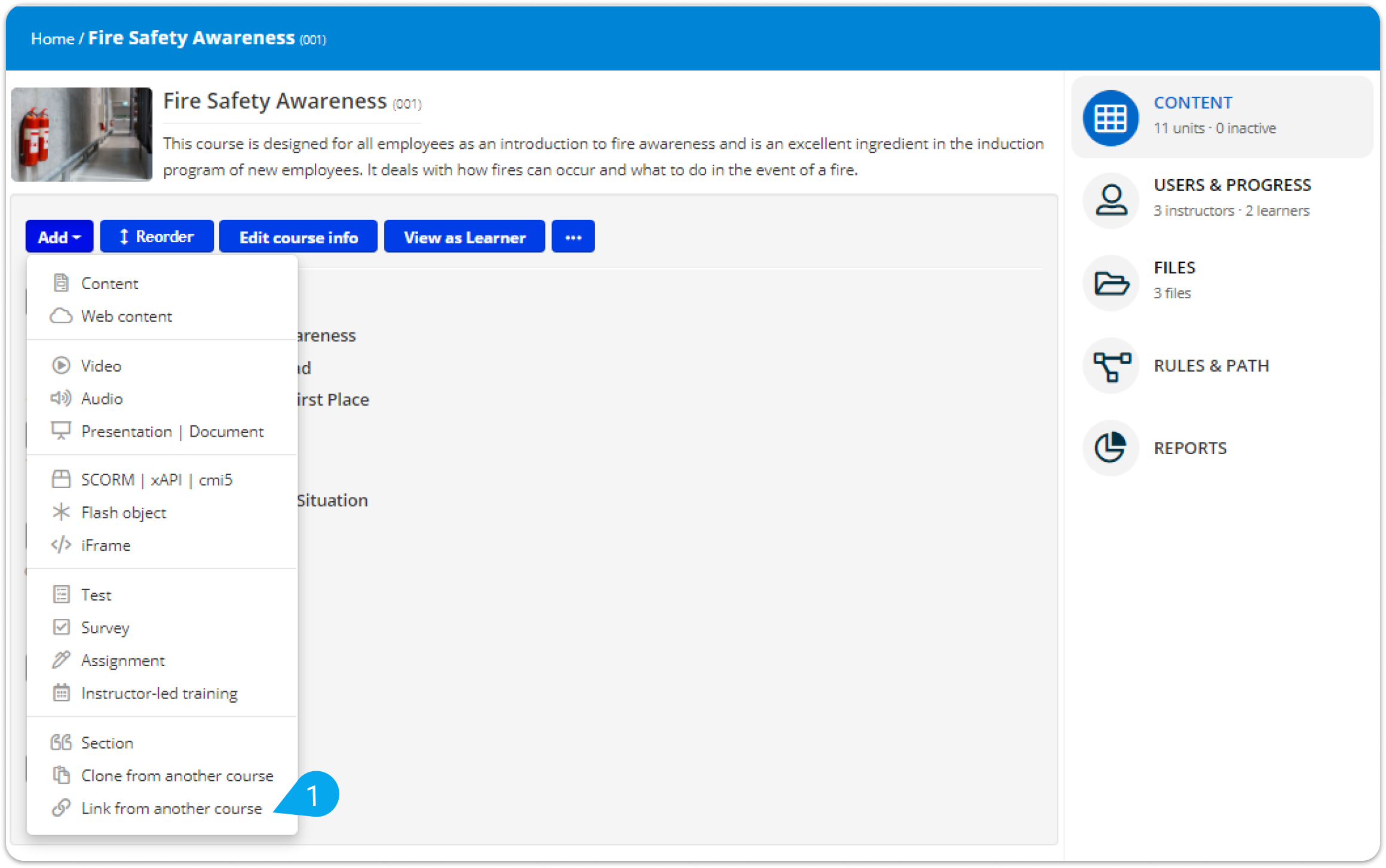 3. From the Select course (2) drop-down list, pick the course that contains your preferred unit.
3. From the Select course (2) drop-down list, pick the course that contains your preferred unit.
4. From the Select unit (3) drop-down list, pick the unit you want to link to.
5. Click Link to update your course.
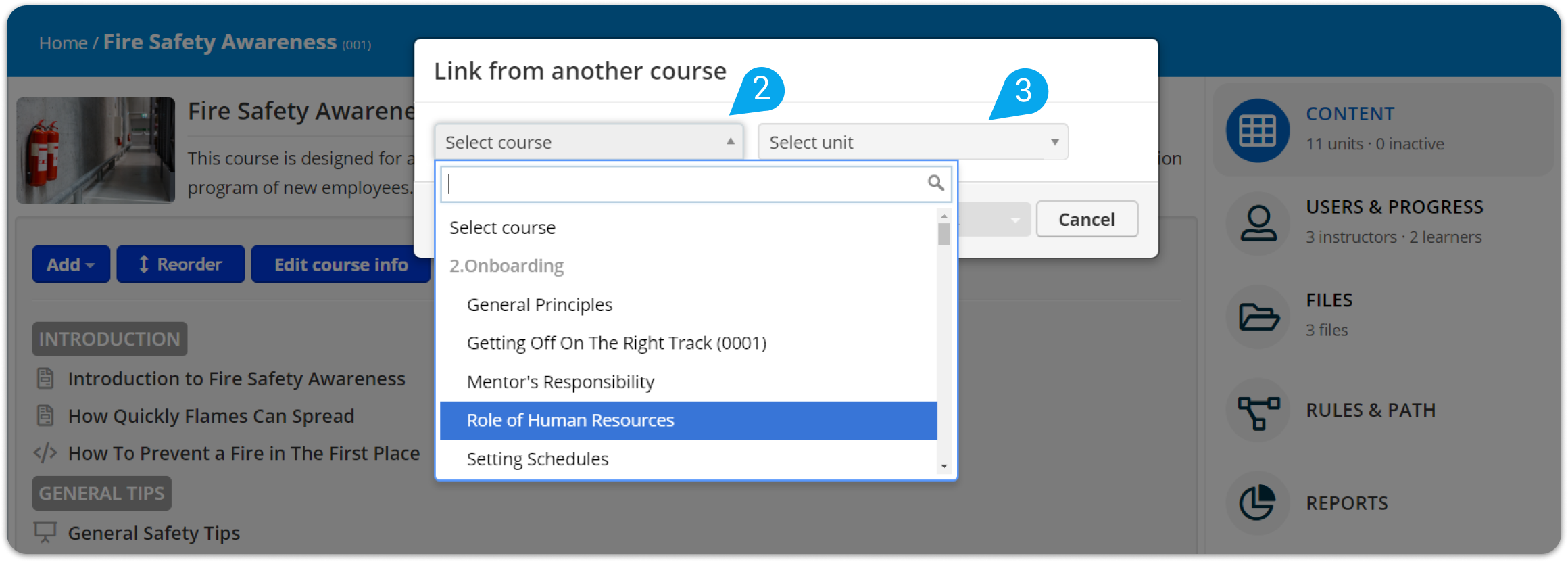
| Note: Test, survey, assignment, and ILT units cannot be linked. Also, a linked unit cannot be cloned. However, you can clone a course that contains linked units. |
Watch the video below to see how you can use cloning to copy courses and units within your account.